This guide reviews the settings you can update on your My Account page, including your login preferences, Alerts, and compliance documents. To get started, click My Account at the top of the page.
Staff Profile
This section allows you to add your personal details to your Staff Profile. One of the most useful things to add here is your Email Address, because this will allow you to recover your ALIS password if you forget it!
You can set your signature on this page for easy application to documents going forward.
- Click Create New Signature.
- You can draw your signature in the larger gray area using yoru computer mouse, or you can add it using a touchscreen device and your finger or a stylus.
- Alternatively, you can type your name in the smaller box to create a version of your signature in a handwritten-style font. This is the most legible and popular option.
- This signature is secure in ALIS because you must login with your username and password to apply it to documents.
Compliance Forms
This section may be empty, but it also might contain documents your administrator has set up for you to complete.
Click the Fill Online button to complete any forms here. Once you are done, save and close the form. You can then click Edit to review and continue updating. Click the Complete button if the form is complete.
Login & Access
Use this section to update your password. Click the Change Password button, and you will be prompted to type your current password and add a new one. It is a good idea to do this if someone else gave you your password!
You can also set your Login Timeout. This allows you to choose how long ALIS will keep you logged in after you stop typing or clicking. If you share a computer with other people, it is a good idea to to set this to a shorter length of time such as 20 minutes.
Timesheet
If your employer wants you to punch in and out in ALIS, this is a location where you can view your own punch-in and punch-out records. You may have access to edit the records if there was a mistake. These details display in the Timesheet Report in Staff Reports for your administrator to view and export.
Preferences
This section allows you to set your Alerts Preferences. You can subscribe to specific Alerts Categories and methods in which you'd like to receive the alerts.
- Click the Manage Alerts Preferences button in the Alerts tab.
- This opens a pop-up where we will configure each subscription we want to receive, and how we want to receive it.
- Daily Digest refers to one email you receive each morning to see all of the previous day's alerts. Select all categories you wish to receive this way.
- Real-time Emails are sent to you momentarily after one of the events within the category occurs. These are useful for urgent alerts such as incidents.
- Real-time Texts are used similar to the Real-time Emails. Select categories for this that are urgent for you to receive.
- Categories selected to be received for any of the other subscription options will also go to the ALIS Alert Center. Select this option for any categories you only want to read in the Alert Center.
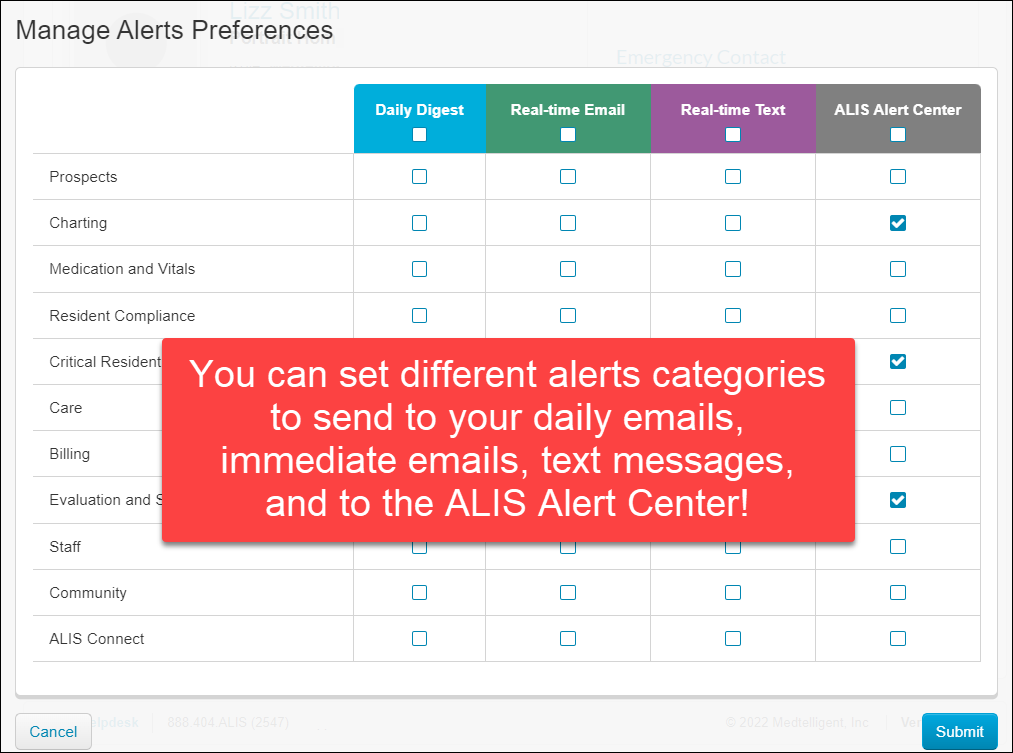
- Click Submit at the bottom right to begin receiving the alerts!
The easiest way to see which events are included in the different categories is to review them after you subscribe. Once subscribed to a category, it displays in the Alerts tab where you can click the category name to view the included events. If you need to edit the events included in a category, this is updated in Alert Settings.
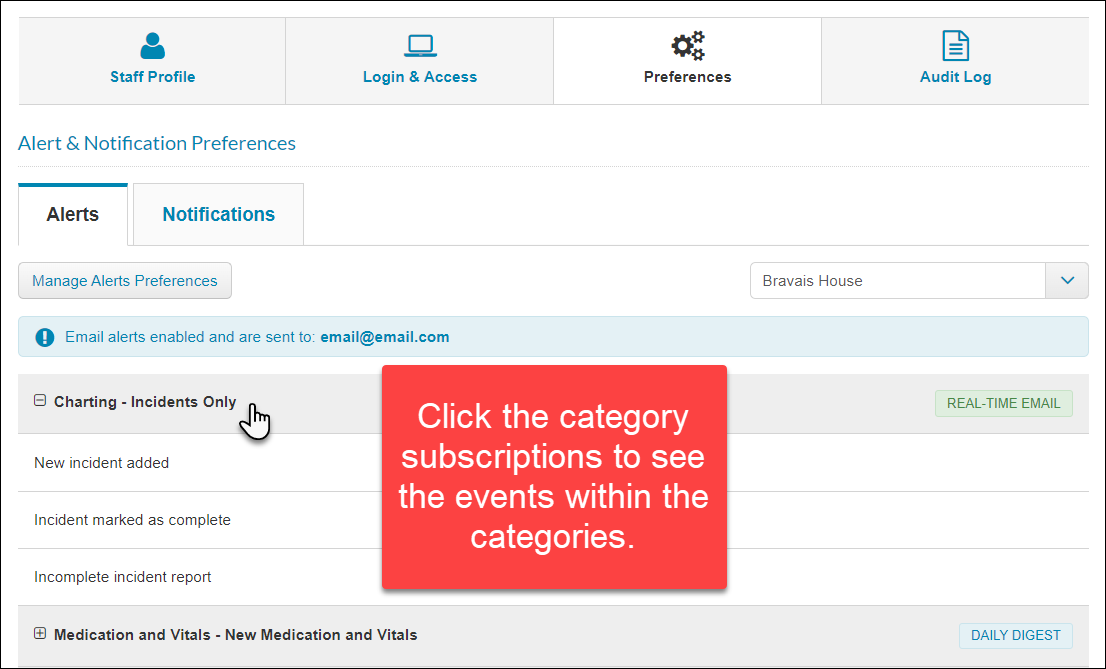
Audit Log
You may have access to the log of your staff profile activity in this tab. This section audits dates and times for when you log in and log out of ALIS, if you complete any compliance items, if an administrator has edited your Staff profile, and when you punch-in and punch-out of ALIS.
Related Articles:
Comments
0 comments
Please sign in to leave a comment.