The ability to convert a prospect profile to a resident profile depends on the Prospect Stage. Only prospects within specific stages can be received and converted to resident profiles within the All Residents page.
- Review the Stages that allow the conversion. This information can be viewed and edited in Prospect Settings for those with Administrator permissions. If you do not have this access, contact your Administrator or ALIS Support for help.
- The default Stages allowed to convert are: Closed Out, Deposit Received, Needs Assessment, and Sold.
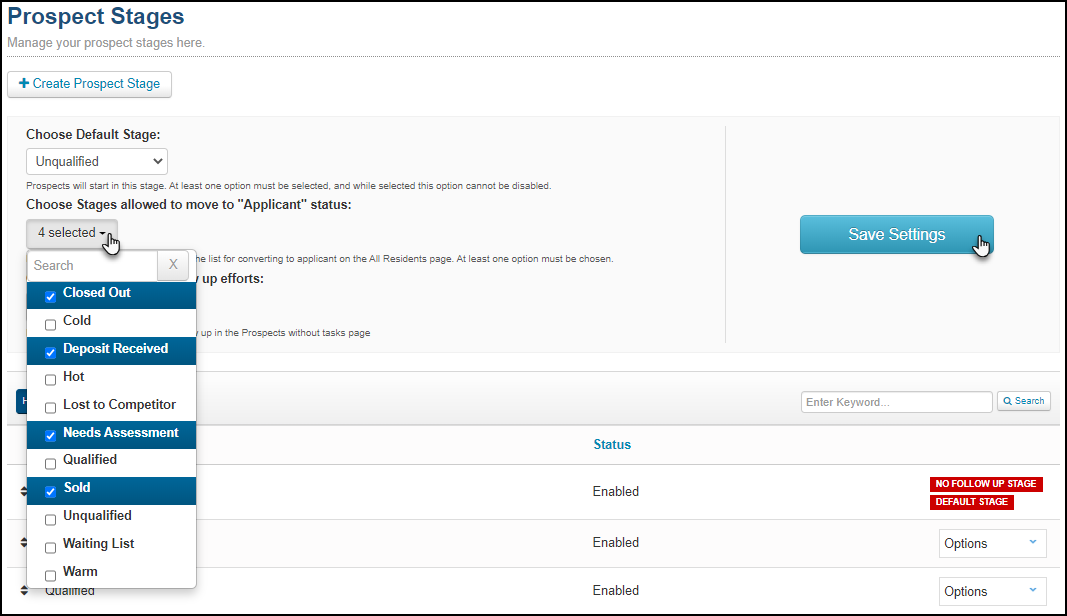
- The default Stages allowed to convert are: Closed Out, Deposit Received, Needs Assessment, and Sold.
- Verify the Prospect Stage from main page of the Prospects tab in the Stage & Source column.
- To update the Stage from here, click the checkboxes to the right of the prospect (or multiple prospects) and then click the Bulk Edit button at the top left of the table.
- You can also click the prospect's name or click View Prospect to the right in order to edit the Stage near the top left of the prospect profile page.
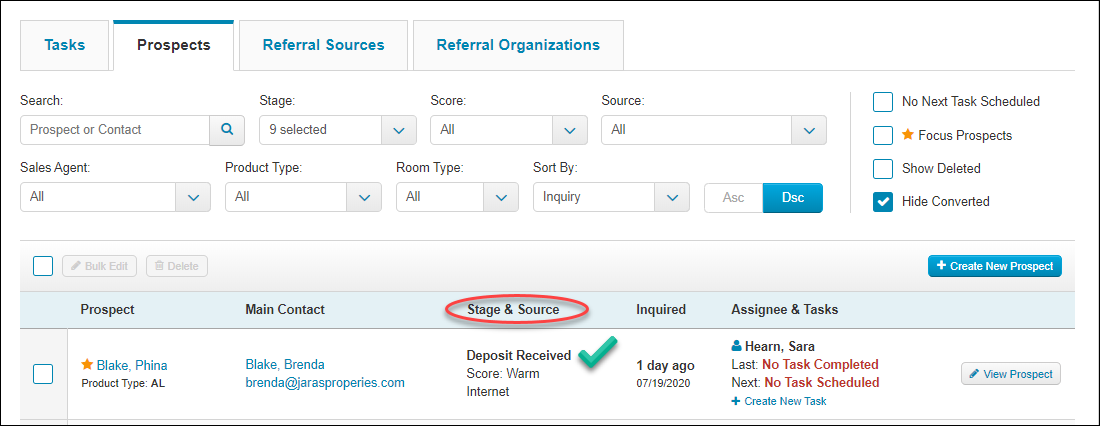
If the prospect's stage qualifies for the conversion, their name will appear in the Incoming tab on All Residents.
From here, the clinical team can convert them to an Applicant, and then a Current Resident when they move in. 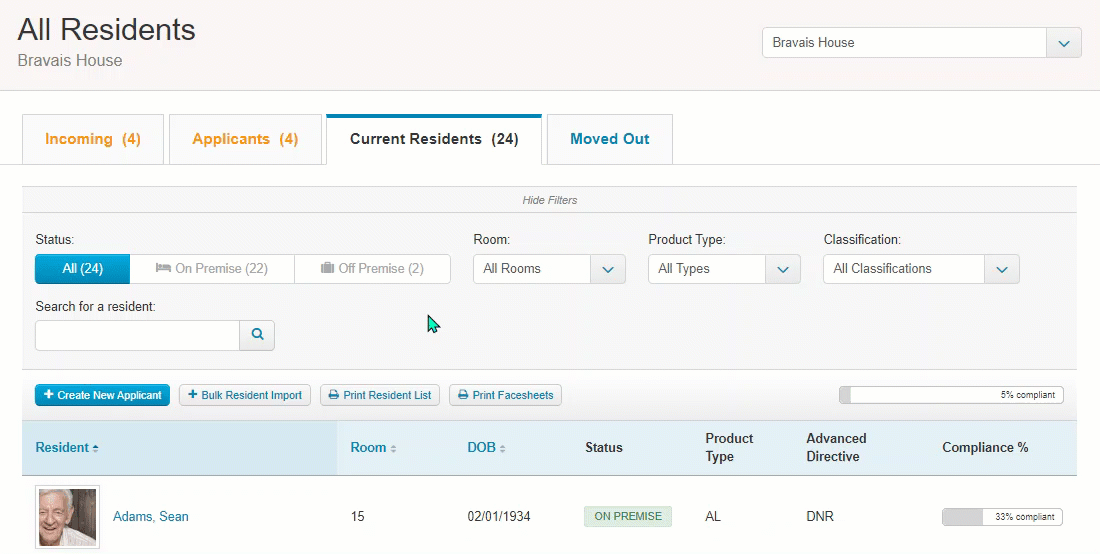
On the Prospects page, converted prospects are not shown by default. To view these prospect records, look in the filters near the top right of the prospect list and uncheck the Hide Converted checkbox.
Related articles;
Guide to ALIS Prospects and Referral Sources
How To Set Prospect Marketing Status
How to Generate Mailing Labels for Prospects, Contacts, and Referral Sources
Comments
0 comments
Please sign in to leave a comment.